Ham Radio Deluxe Logbook and DM780 Integration
For HRD Version 6 Users
The first thing you should do with Ham Radio Deluxe is to first connect to the radio using Ham Radio Deluxe (not Win4IcomSuite) and then configure the HRD LogBook program. From the LogBook select View Radio Pane. The following window should appear.
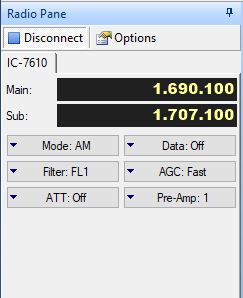
If this window appears with all the same buttons, there is nothing more to do. If however, there are no buttons or the buttons are different, you will need to edit this to have these buttons. To do so, click on Options. You will then see the following window when you click on the configure tab.
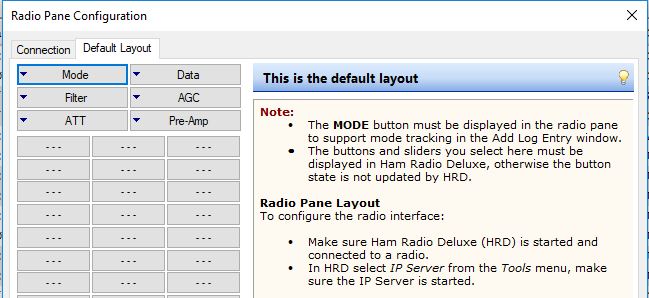
You will need to edit the various drop down items until it is IDENTICAL with the above for all radios. An exception is the IC-7600 where the Pre-Amp button should be Split instead. Once done, you can move on to DM780.
For DM780, start it up and select View Radio. The following Window will appear.
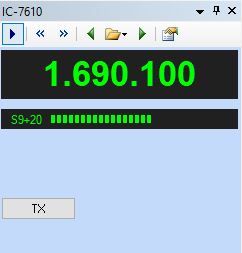
If it looks like the above, you are done. If however there are no buttons or drop down items or other ones shown you will need to click on the triangle symbol which stops the connection and then click on Configure. You will then see the following:
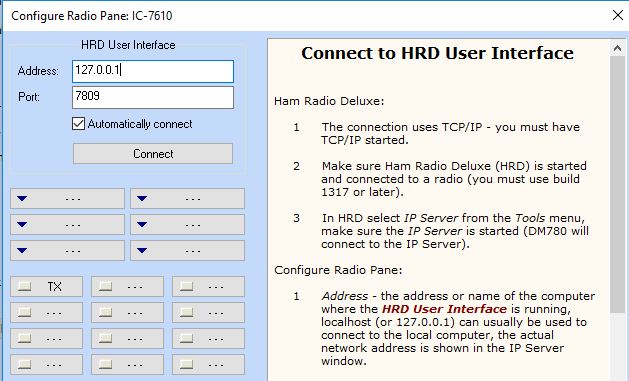
Configure a Button to show the TX button. Nothing else should be selected.
You can now close down HRD, start up Win4IcomSuite and then just run HRDLogbook.exe or DM780.exe and you will be able to use them as you do with the HRD control program.
For HRD Version 5 Users (available in version 1.176 and higher)
For the last free version of HRD (version 5) some of the supported radios in Win4IcomSuite are not available. In this case, the first thing you should do is to connect to the radio with HRD (not Win4IcomSuite) using a model like the IC-7410. When you have connected, open the logbook and configure the radio pane to look like the following:
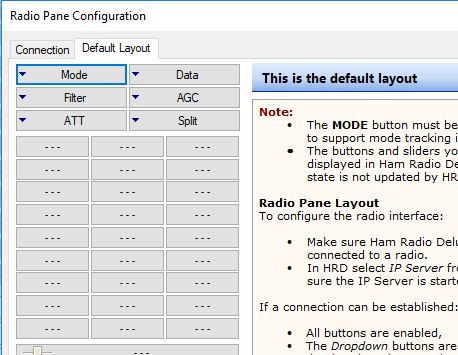
Once this is done, configure DM780 as shown in the HRD version 6 description above.
Next, close HRD and start Win4IcomSuite. Next open Tools, Settings, 3rd party software and you will see the following:

Uncheck the “Check for HRD Version 6” check box and enter the Icom model in the HRD V5 Radio Model. Any model should work as long as the default radio pane configuration is as above. Click save and close the settings menu. Next close Win4IcomSuite and then restart it. You may then run HRDLogbook.exe and it will sync with Win4Icom.
